PTC Navigate
PTC Navigate brings together faculty, advisors, staff, and administrators to support students across their college journey collectively, from enrollment to graduation.
PTC Navigate provides students with student-centered, on-demand information, including up-to-date information on key dates, and easy access to campus resources, advisors, and instructors to schedule appointments directly.
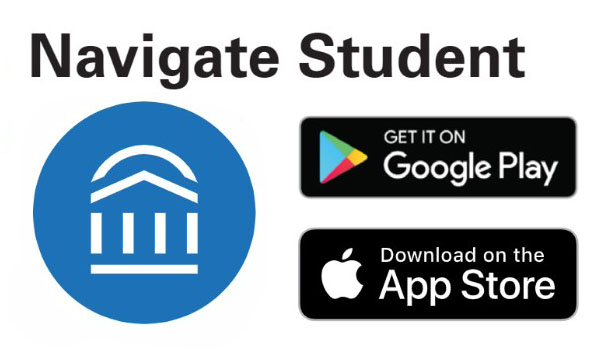
How to Access PTC Navigate?
PTC Navigate can be accessed through your desktop http://ptc.navigate.eab.com or by downloading the EAB Navigate Student app. To login into PTC Navigate use your PTC ID information.
How can I use PTC Navigate?
- Connect with PTC resources, advisors, student support services, instructors, etc. through email and text messaging.
- Make appointments. Access advisors, tutors, career services, instructors, and more through appointment scheduling.
- View your class schedule and academic planner.
- Set alerts and reminders.
| PTC Navigate | Pathway | D2L | ptc.edu |
|---|---|---|---|---|
Schedule Appointments *** | X |
|
|
|
Access Academic Plan | X |
|
|
|
Review Program Requirements | X | X |
| X |
Access Student Resources | X | X | X | X |
View Holds | X | X |
|
|
Register for Courses | X |
|
|
|
Access Course Schedule | X | X |
|
|
View Financial Aid Information |
| X |
|
|
Submit a Hand Raise | X |
|
|
|
Access Course Materials |
|
| X |
|
Frequently Asked Questions
- How to login?
- What is an academic planner?
An interactive tool students and advisors use to plan classes for current and upcoming terms.
- How to schedule an appointment?
- What are student To-Do's?
- To-Do's are items posted by the college that require your attention. They may include reminders, tasks, or include other important information or actions.
- Student terms are term-specific.
- Why is my appointment time different than on my computer?
Please ensure that your appointment time zone on your device is set for EST time.
- What are personalized notifications?
- Notifications are messages sent to students to notify them about important upcoming To-Do's, Events, or Personal Reminders configured in Navigate360 Student. Students can set their preferences by selecting Settings > Notification Settings.
- Why is Navigate not allowing me to schedule an appointment with certain advisors/individuals?
- PTC Navigate will not allow you to schedule an appointment if a course or other calendar event conflicts with the advisor/individual’s availability, or if all appointment slots have been taken. If this happens, use the message feature to reach out to the individual you would like to meet with for assistance.
- Why am I not seeing the changes I've made in PTC Navigate?
- Some information is updated during the overnight processes run by PTC Navigate nightly. Therefore you may not see some changes until the next day.
- How can I view my holds?
- Home page>Menu on left side>click Holds
- The hold reason and how to resolve the hold will also be included on this page.
- Who do I contact if I am experiencing issues or need assistance?
- If you experience login issues, contact [email protected]